Custom Products for the Digital Radio Amateur Enthusiast

|
Custom Products for the Digital Radio Amateur Enthusiast |
 |
Background -
When using a sound card adapter like the Masters Communications RA or DRA Series units for
digital data transfer, setting the levels for maximum throughput can be difficult, although
they shouldn't be. This is especially true of the receiver audio levels and Windows 10 and 11.
"Features" called AGC and Audio Enhancements are great for when you are using a microphone and
need Windows to control the dynamics of your voice, but this action is undesired when using
an application such as VARA FM or another digital transfer protocol. The following is a detailed
procedure of how to disable AGC and Audio Enhancements in Windows to properly use your C-Media based
sound card (radio adapter).
Follow the directions in the photos below to disable AGC and Audio (sound / signal) Enhancements "features" in Windows.
After doing so - the receiver audio level setting should be smooth when adjusting the larger blue pot R12.
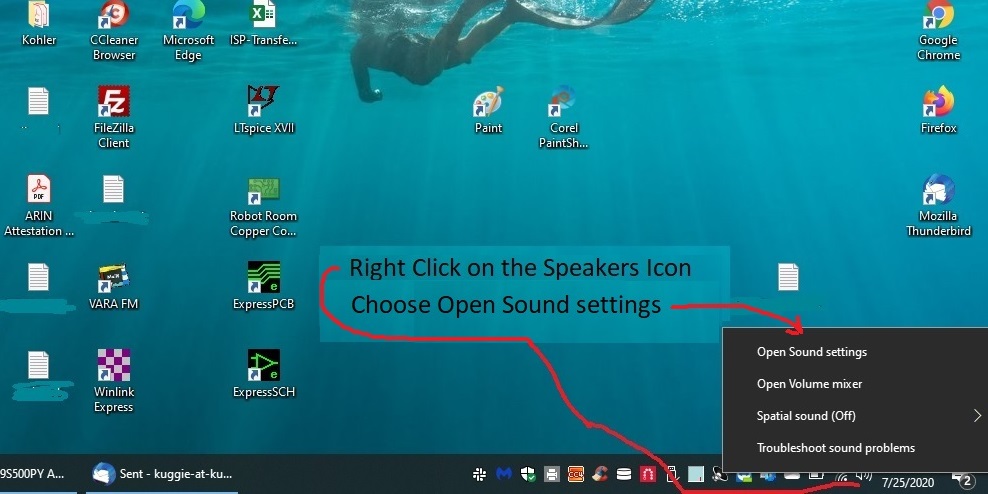

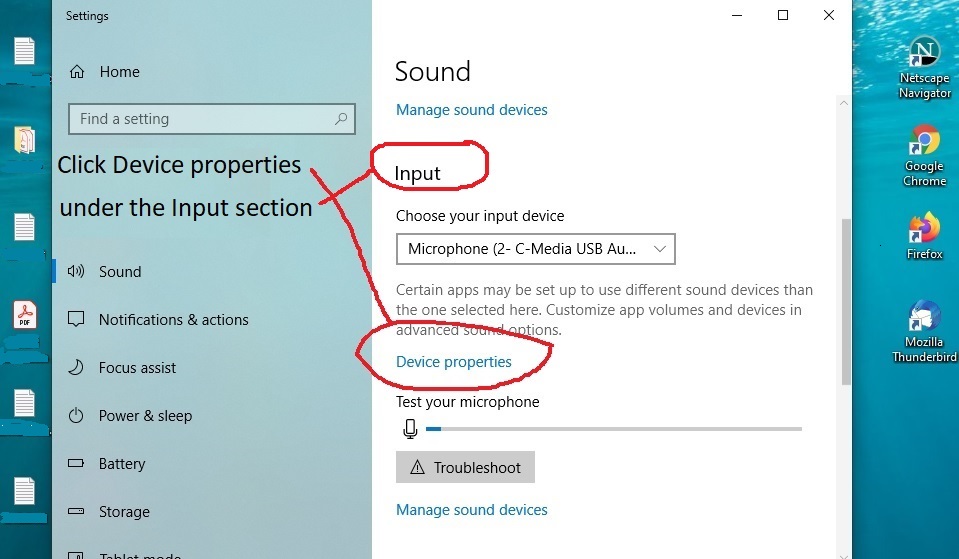
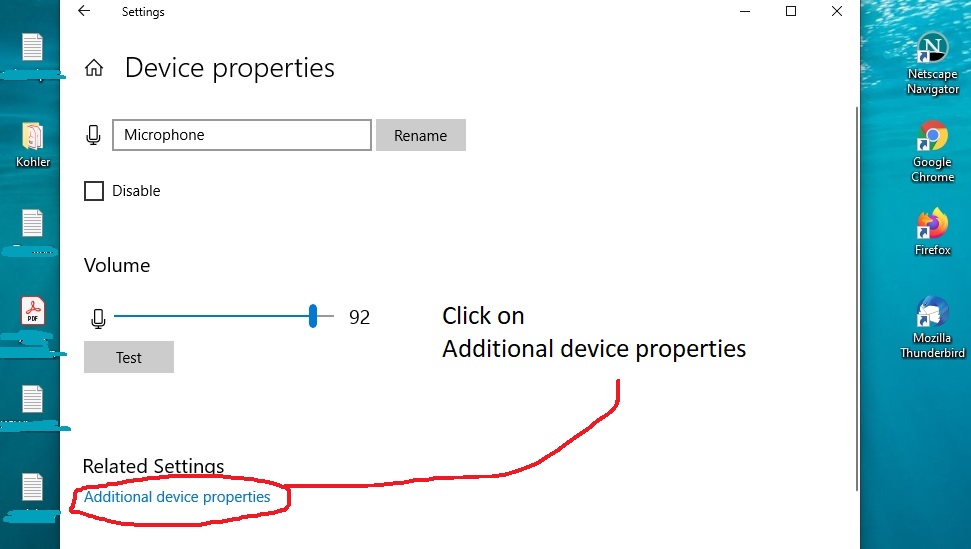
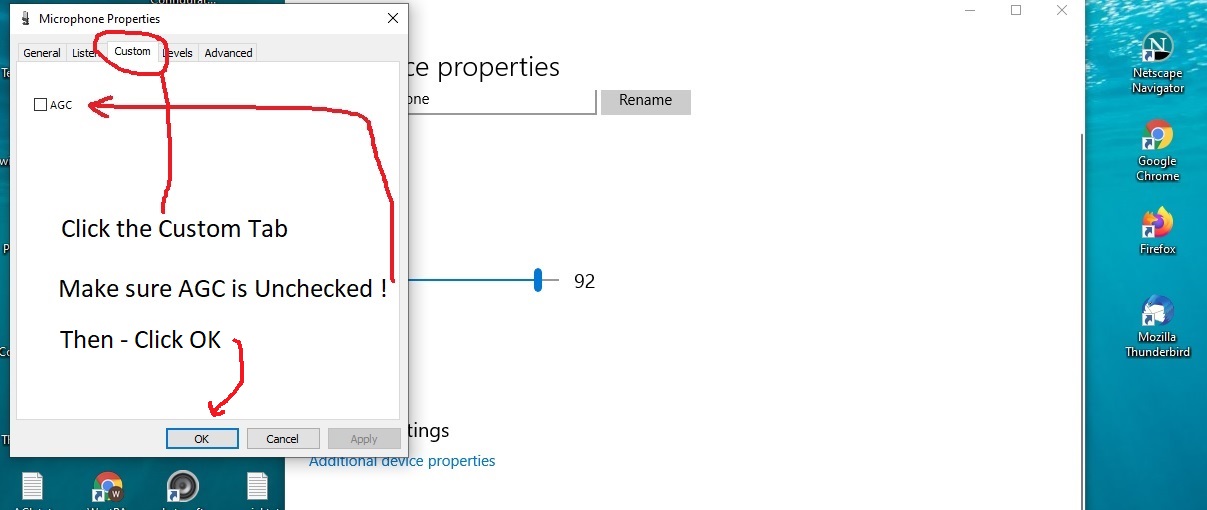
Scott Currie adds the following:
While setting up a new system, a brand new Dell Optiplex 7000 computer, I was having trouble getting
UZ7HO HS_Soundmodem to decode reliably on 9600 packet using a DRA sound card. The problem
turned out to be an option in the Windows Advanced sound settings under the Recording tab:
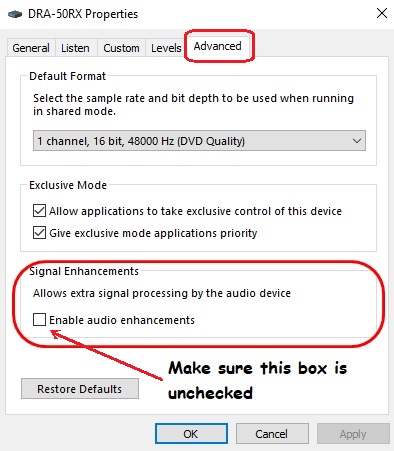
Do not enable this "Signal Enhancements" option (and it is enabled by default)! I'm not really sure what it does, but it really messed up 9600 packet, and I suspect it would also affect Vara FM. I have checked multiple systems, but only found this option present on the Dell.
-Scott, NS7C
Make sure you check out the other articles on the DRA FAQ for Dell and HP computers.
Email Kevin Custer for additional support.